Laptops have become an indispensable tool in our modern, fast-paced world. We rely heavily on these devices, whether we need them for work, entertainment, or communication. With this in mind, it becomes essential to properly maintain our laptops to ensure their optimal performance and longevity.
Laptop maintenance involves the regular care and cleaning of its components, the installation of the latest software updates, and the implementation of preventive measures against common issues such as viruses and malware.
So, what steps can you take to keep your laptop in tip-top condition and avoid unnecessary expenses associated with repairs or replacements? Following these reliable and proven practices, you can rest assured that it will serve you for many years.
Importance Of Laptop Maintenance
As with any electronic device, laptops require proper maintenance to ensure optimal performance and longevity. Proper laptop maintenance involves a series of routine checks and protocols that help prevent issues such as hardware failures, software glitches, and security breaches. Neglecting basic computer maintenance can lead to dust and debris accumulation, which can cause overheating and hardware failure.
Regular cleaning, software updates, and preventive measures against malware can help you get the most out of your device while reducing the risk of system failures, data loss, and cyber threats, simultaneously.

Precautions Before Laptop Maintenance
Laptops are an integral part of our daily lives, and proper maintenance is crucial to keep them running efficiently. However, before diving into the maintenance process, there are some laptop essential precautions that you need to take to avoid any mishaps.
Backup Of Important Data
Before starting laptop maintenance, backing up important data is important. Your laptop houses essential data like personal files, documents, pictures, and videos. Losing any of this data can be devastating. That is why it is necessary to back up your data before you start any maintenance.
There are various ways to generate data backups, such as leveraging cloud-based solutions like Google Drive or Dropbox. Moreover, external hard drives or USB drives may be a viable alternative to safeguard your files and documents. Irrespective of the chosen option, performing a backup of your data is crucial before commencing any laptop maintenance activities.
Disconnect From the Power Source
Another necessary precaution you need to take before maintenance is to disconnect your laptop from the power source. Never attempt to open or perform any maintenance task while the laptop is still connected to the power source, as it can lead to electrical shock or damage to certain components.
Once you have disconnected the power source, removing the battery is also a good idea if your laptop has a removable one. This minimizes any risk of accidental power-up, which can cause damage to the laptop’s hardware components.
Use Safe Cleaning Products
Cleaning your laptop is essential to ensure longevity, but using the right cleaning products is equally important. Avoid harsh chemicals; opt for safer and gentler cleaning products specifically designed for laptops.
Microfiber cloths are also an excellent option for cleaning your laptop, as they are gentle on surfaces and effectively pick up dust and dirt. Another essential point to consider is to avoid getting any liquid inside the computer while cleaning. Using the laptop in this manner can potentially cause severe harm to its components, which could result in permanent hardware damage.
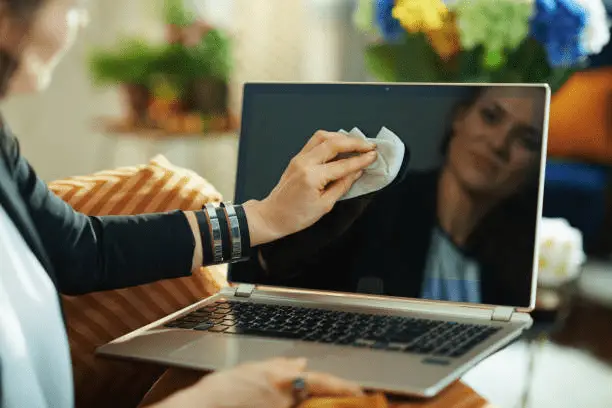
10 Essential Laptop Maintenance Tips
When taking care of your laptop, there are essential tips you should keep in mind.
1. Keep It Clean
Regularly cleaning your laptop is important to ensure it stays functional for a long time. The accumulation of dust and dirt on the keyboard and screen can cause damage and malfunction. To avoid this, it is recommended that you clean the screen and keyboard with a soft cloth or wipe regularly. It is advisable to clean them once a week or more frequently if you use your laptop periodically or in dusty surroundings.
Pro Tip: Keep a microfiber cloth and screen cleaner handy to regularly clean your laptop’s screen and keyboard, as this can help prevent dirt buildup and extend the lifespan of your laptop.
2. Install Antivirus Software
To safeguard your laptop from viruses and malware that can potentially harm your system, it is imperative to install antivirus software. Without antivirus software, your computer is susceptible to attacks, and your sensitive information may be compromised. Therefore, installing a reliable antivirus program and keeping it up to date is recommended to provide maximum protection against potential threats.
Pro Tip: Besides installing antivirus software, it’s also a good idea to use a firewall to block unauthorized access to your computer and protect your data.
3. Update Your Software
Regularly updating helps address security vulnerabilities and improve system performance. Neglecting to update your software can lead to security breaches, system crashes, and other problems. Ensure to update your operating system, web browser, and other software to avoid being installed potential security issues and maintain optimal performance.
Pro Tip: When updating your software, update your drivers responsible for properly functioning your laptop’s hardware components.
4. Proper Ventilation
It is crucial to prevent your laptop from overheating, which can cause significant damage to its components. To ensure adequate ventilation, ensure your laptop has sufficient space to allow air to circulate. Avoid using it on soft surfaces such as bedding or carpets that can block the air vents, causing the laptop to overheat. Instead, use a hard, flat surface, allowing air to flow freely.
Pro Tip: If your laptop overheats, use a cooling pad to air and prevent overheating.

5. Shut Down Regularly
Shutting your laptop completely between uses can also help prevent software issues and prolong the battery’s lifespan. When you shut down your laptop, you are closing all the running programs and freeing up resources, which can help prevent memory leaks and other software problems. It also helps conserve battery life as the laptop does not use any power when it is shut down.
Pro Tip: When shutting down your laptop, watch all programs lose properly before turning off the power to avoid potential data loss or software issues.
6. Keep Your Operating System Updated
Keeping your operating system updated to the latest version is crucial to ensure your laptop runs the newest software and improves performance. Developers release updates to address bugs, security vulnerabilities, and other issues, so keeping your operating system updated is essential for maintaining the health of your laptop.
Additionally, updating your operating system can improve your laptop’s performance, as newer versions are often optimized to run faster and more efficiently.
Pro Tip: If you’re unsure how to update your operating system or software, consult your laptop’s user manual or contact technical support for assistance.
7. Keep Your Laptop Dry
Keeping your laptop dry is essential to prevent moisture from seeping into its internal components, causing corrosion and damage. Avoid using your laptop in wet areas, such as near a sink or in the bathroom, as this can increase the risk of water damage. If your laptop does come into contact with liquid, turn it off immediately, unplug it from any power source, and let it dry out completely before turning it back on.
Pro Tip: Another laptop care tip is to consider using a spill-proof keyboard cover or a waterproof laptop case to protect your laptop from accidental spills.
8. Handle With Care
Laptops are portable and convenient but also fragile and susceptible to damage if mishandled. Therefore, handling your computer with care is essential, avoid dropping it to prevent unnecessary shocks. Be mindful of how you carry and transport your laptop, and use a protective case or sleeve to prevent scratches and other damage.
Pro Tip: When transporting your laptop, avoid placing heavy items on it, as this can damage the screen or other internal components.

9. Uninstall Unused Programs
Uninstalling unused programs is a simple yet effective way to free up space on your hard drive and speed up your system.
New programs take up valuable storage space and can slow down your computer’s performance. Therefore, it is essential to regularly uninstall any programs that you no longer need or use.
Pro Tip: To keep your laptop running smoothly, consider using a system optimization tool that can help clean up junk files, optimize your registry, and improve system performance.
10. Backup Your Data
Backing up your data is crucial for safeguarding against data loss in case of a hardware failure or malware attack. Regularly back up your files and documents to an external hard drive, cloud storage, or other backup solutions. This will ensure you can easily restore your data during a loss, preventing potentially disastrous consequences.
Pro Tip: Always keep multiple backups of your important data, preferably in different locations, to ensure a reliable backup in case of a disaster or data loss event.
Troubleshooting Common Laptop Problems
Regarding laptop maintenance, you must be aware of the common issues you may encounter. Troubleshooting these problems can save you time, money, and the headache of a malfunctioning machine.
Slow Performance
The most frustrating laptop problem is slow performance. If your laptop takes forever to open a file or load a website, it’s time to investigate. The first place to start is your laptop’s task manager. This tool provides detailed information about the applications and processes running on your machine.
Check to see if applications consume many resources and terminate them if necessary. You can also uninstall unused programs to free up space on your hard drive. It’s also critical to regularly perform disk cleanup and defragmentation to ensure that your laptop is running at optimal speed.
Overheating
Overheating is another common laptop problem that can lead to unexpected shutdowns and damage to your laptop’s internal components. If your laptop is getting hot to the touch, there are several steps you can take to prevent it from overheating.
- Ensure your laptop is well-ventilated and its fan is running correctly. You can also use a cooling pad to help dissipate heat.
- Avoid placing your laptop on soft surfaces like a mattress or couch, which can obstruct airflow.
- Regularly clean the air vents and fan to remove dust or debris blocking airflow.

Battery Issues
Battery issues can be frustrating, especially if you rely on your laptop to be portable. One of the most common battery problems is its lifespan, as laptop batteries can lose capacity over time. If you’re experiencing poor battery life, adjust your power settings.
Reducing the screen brightness and disabling unnecessary features such as Bluetooth and Wi-Fi can help conserve battery life. You can also remove any external devices, such as USB drives or external hard drives, which will reduce the power draw on your laptop’s battery. If your laptop’s battery is still not charged, it may be time to replace it with a new one.
To Wrap-Up
Laptops have become indispensable tools for personal and professional use. However, like any other machine, they require regular maintenance and care to ensure they function at their best.
Routine upkeep, software updates, and preventive measures against viruses and malware are critical. With proper laptop maintenance, your laptop can provide you with years of reliable service and optimal performance.



